This tutorial presents how to download metadata in Excel format from the WHO/Europe Data Warehouse internet page.
See the below video for more information. Note: Russian subtitles are available for the video.
1. On WHO/Europe DW internet page - http://dw.euro.who.int/ - find “Metadata specifications (excel file) link and and download it.
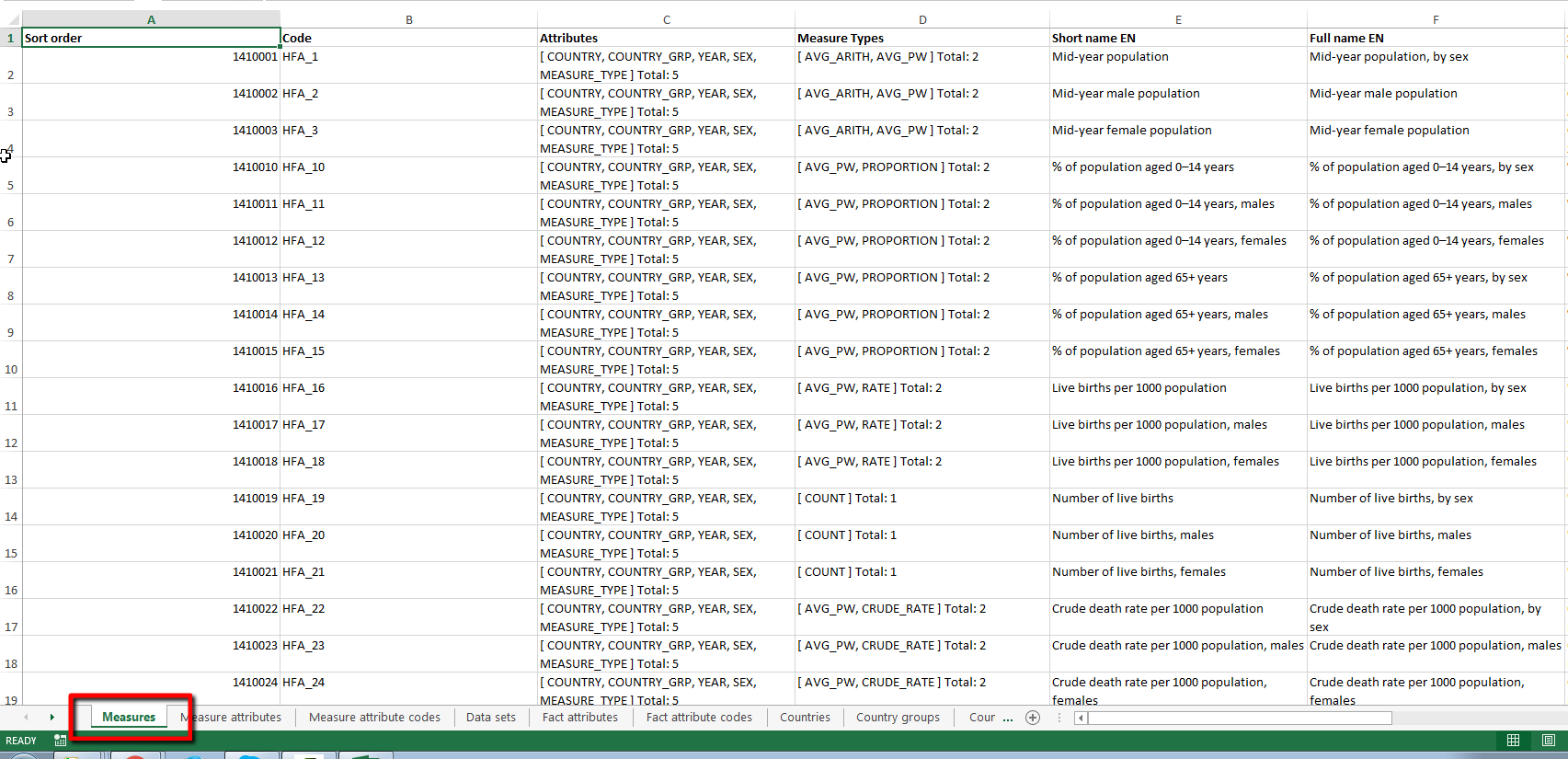
2. The metadata worksheet “Measures” contains the list of all available indicators in WHO/Europe Data Warehouse and metadata descriptors such as short and full names in English and Russian. At the time of writing, there are over 3000 indicators loaded into this integrated data store. You can use the indicator’s unique code to retrieve its data from WHO/Europe API or to export the data into an excel file.
3. The metadata Excel file also contains other worksheets with details information on all metadata that describe the indicators and the data.
a. “Measure attributes” worksheet displays the list of attributes used to describe each indicator; Think of an attribute as a variable or a dimension.
b. “Measure attributes codes” worksheet displays the list of coded values for attributes.
c. “Data sets” worksheet displays the list of available datasets in WHO/Europe DW. A dataset is a collection of indicators from one or more data sources.
d. “Fact attributes” worksheet displays the list of fact attributes which are also called dimensions.
e. “Fact attributes codes” worksheet displays the list of coded values for fact attributes. These are coded value lists for each variable.
f. “Countries” worksheet displays the list of countries and their codes. The Data Warehouse uses a 3-letter ISO code.
g. “Country groups” worksheet displays the list of country groups. These depict the groupings of countries and their membership that are used by Who Europe in analyses.
4. When you get to know our Data Warehouse a bit further, you will also see additional concepts in the metadata. For example, specific sets of countries and country groups that are used in configuring some special case indicators. There are also “classifications” which group indicators by related topics. They allow search for indicators that are related to each other by similar topics.
5. Now that you have the full metadata information in the excel file you can browse through all the worksheets and find the information about the indicators you are interested in (attributes, coded value lists, classification and classification categories). This information will be useful when you further analyse and process the data. We recommend that you use this excel file as your local reference file on your computer, so that it is easily available to you at any time. Once you will get familiar with the above described structures this file is a convenient source of information.